Click on the “Orders” icon in the upper left corner of your browser window.
From the list of Orders on the left, select the Order you’d like to duplicate.
Right click on the Order (or press the Control key & click) then select “Duplicate Order.”
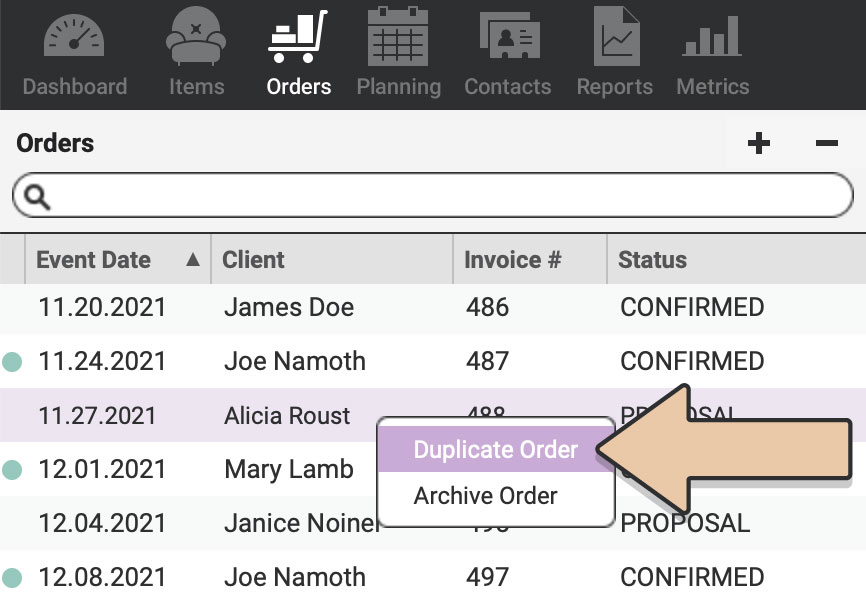
A new duplicate Wishlist Order will be created with today’s date as the Event Date.
All Line Items, Contact Detail, Notes, Multiplier, and Attachments will transfer to the duplicate Order.
Event Detail & Payments will not transfer over to the new Order. All time frames for the Order (Event Dates, Delivery/Return Windows & Off-the-Shelf/Restock) will need to be set for the new Order to ensure the Items are available to rent.
Duplicating Orders can come in handy in numerous ways.
Let’s say you have an existing Client that frequently rents the same set of pieces frequently. Use the duplicating Orders feature to save time recreating the Order over and over.
Or maybe you find you always add the same few Fees to every Order. Create a Template Order with the fees and instead duplicate the template Order every time you need to generate a new Order. This will give you a head start on your Order and save you time pulling over the same Items for every Order.
Also check out Duplicating Items.