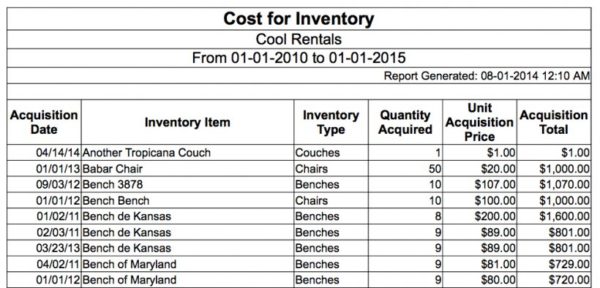Use this report to see the initial value of Inventory Items at the time of purchase. The Cost of Inventory Report is especially helpful if you’ve entered Acquisition Price data for your Items.
You can find Reports within RW Elephant by navigating to the “Reports” icon in the upper left corner of your browser window.

Use the Report Type drop-down menu to choose “Cost of Inventory.”
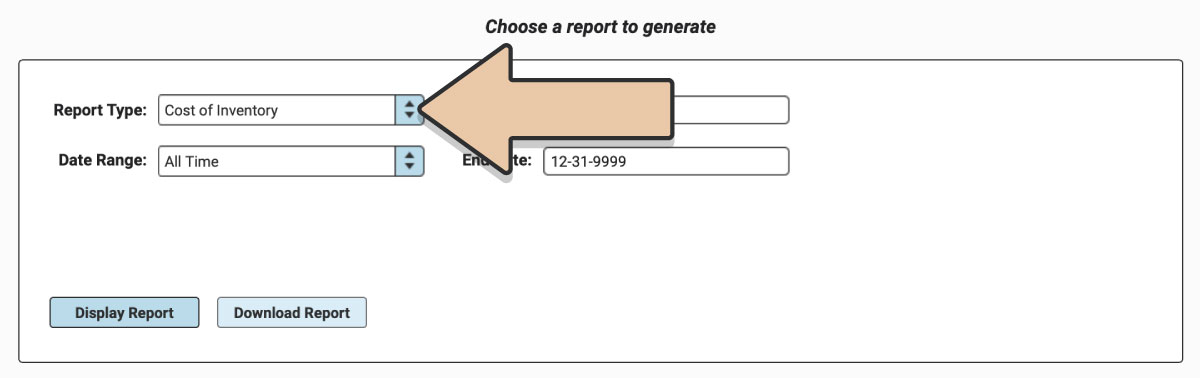
Select a prefixed date range or enter a specific date range you’d like the report to reflect and click the “Display Report” button.
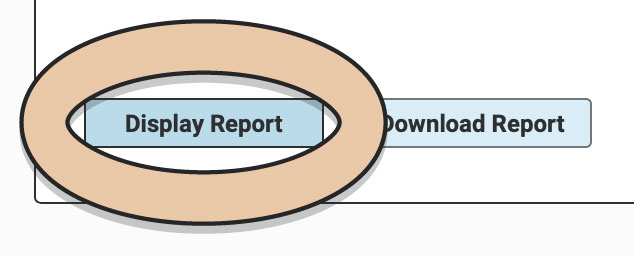
A table will display of the Report that can be filtered and rearranged right within the Reports section of RW.
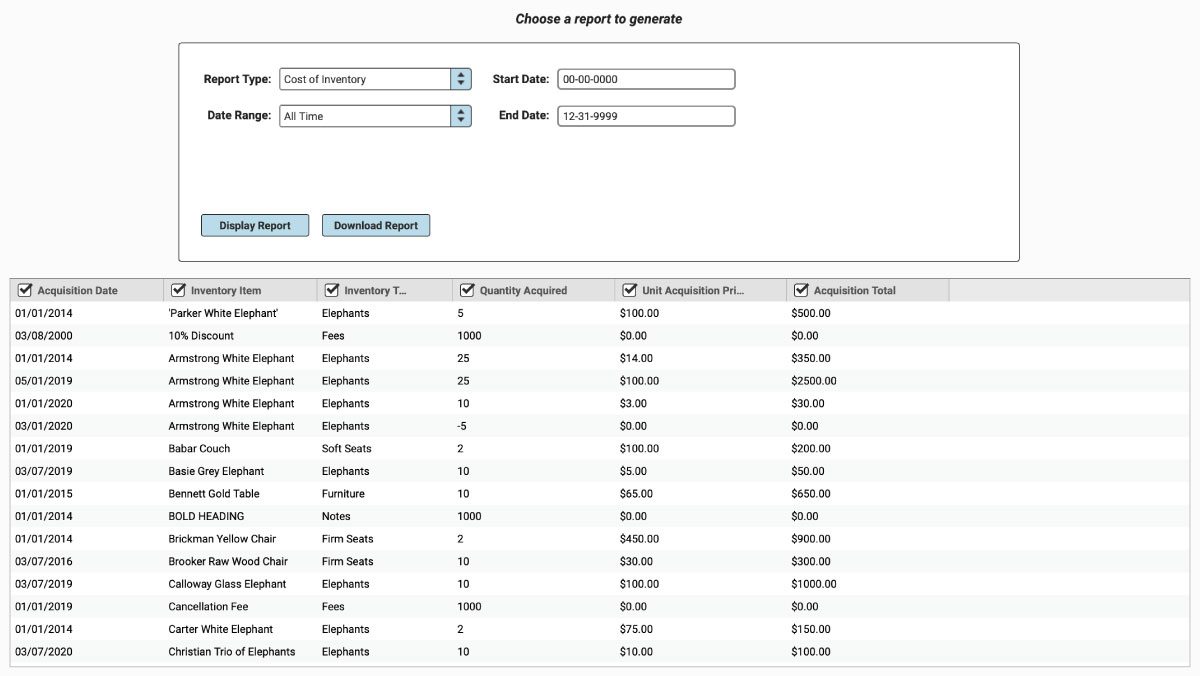
Untick column headers to hide them or drag and drop columns to rearrange them before downloading.
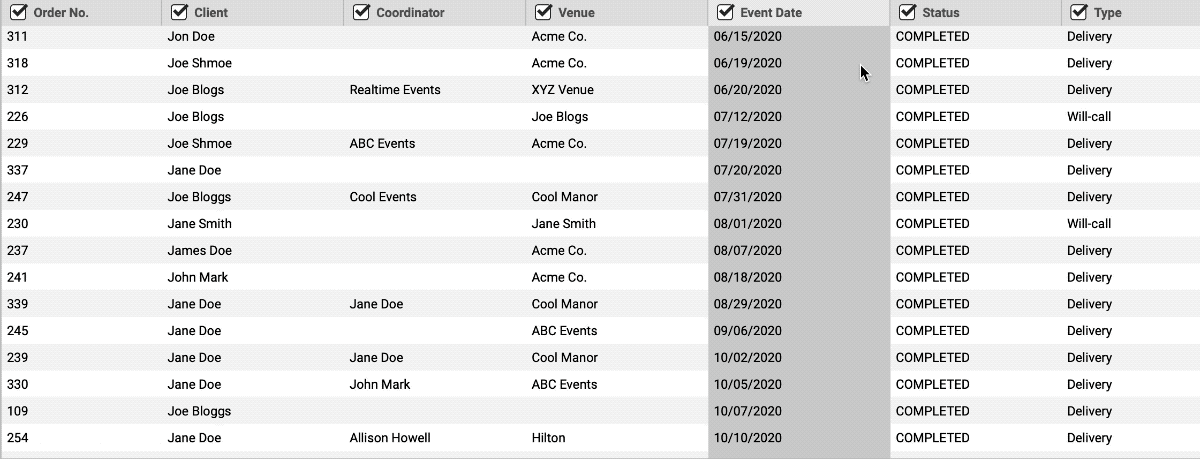
When you’re ready to download, click the “Download Report” button and the Report will generate as a spreadsheet saved to your computer.
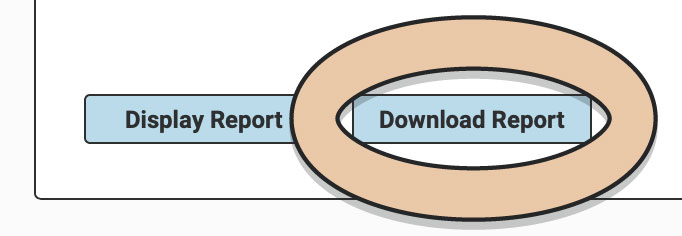
Once downloaded, the next time you generate the Report, RW will remember your previous filters and arrangements for quicker downloading.