Looking to export all the Delivery or Pull Tickets for your upcoming events? Need to pull all Confirmed Invoices over the next month?
Export Order PDFs in batches with a few simple clicks.
Head to the Planning icon in the upper left corner of your browser window.

Select “Batch PDF Export” in the column on the left.
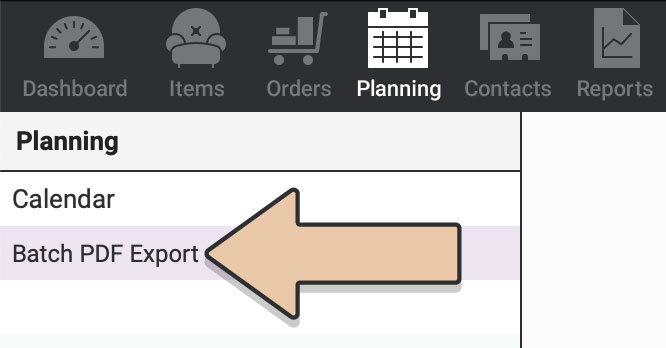
Choose a prefixed date range from the drop down or custom dates from the calendar picker. (The date range you choose will include any Delivery or Return Windows that overlap with your selection even if the Event Date doesn’t fall within the selected window.)
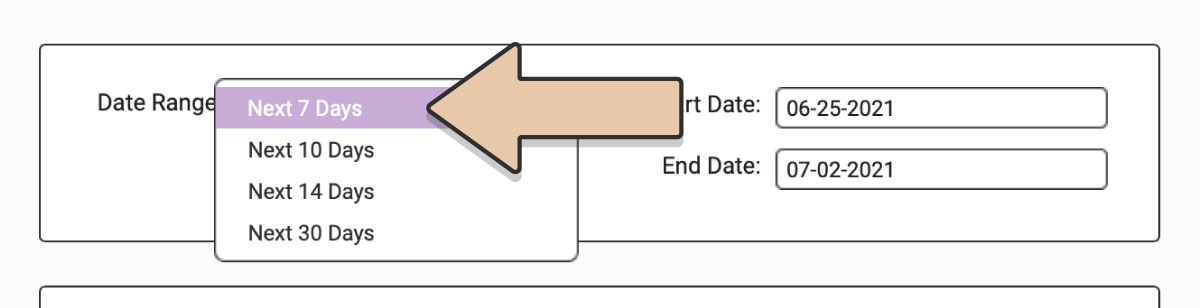
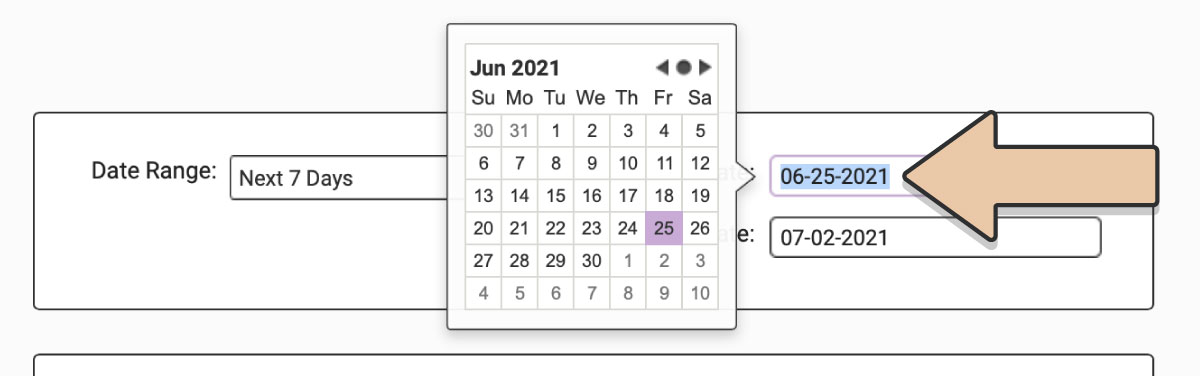
Filter by Order Type, Order Status, and PDF Type.
- Order Type: Delivery or Will-Call
- Order Status: Proposal, Confirmed, Wishlist, Sale, Damaged, or Cancelled
- PDF Type: Invoice PDFs, Delivery PDFs, or Pull Ticket PDFs
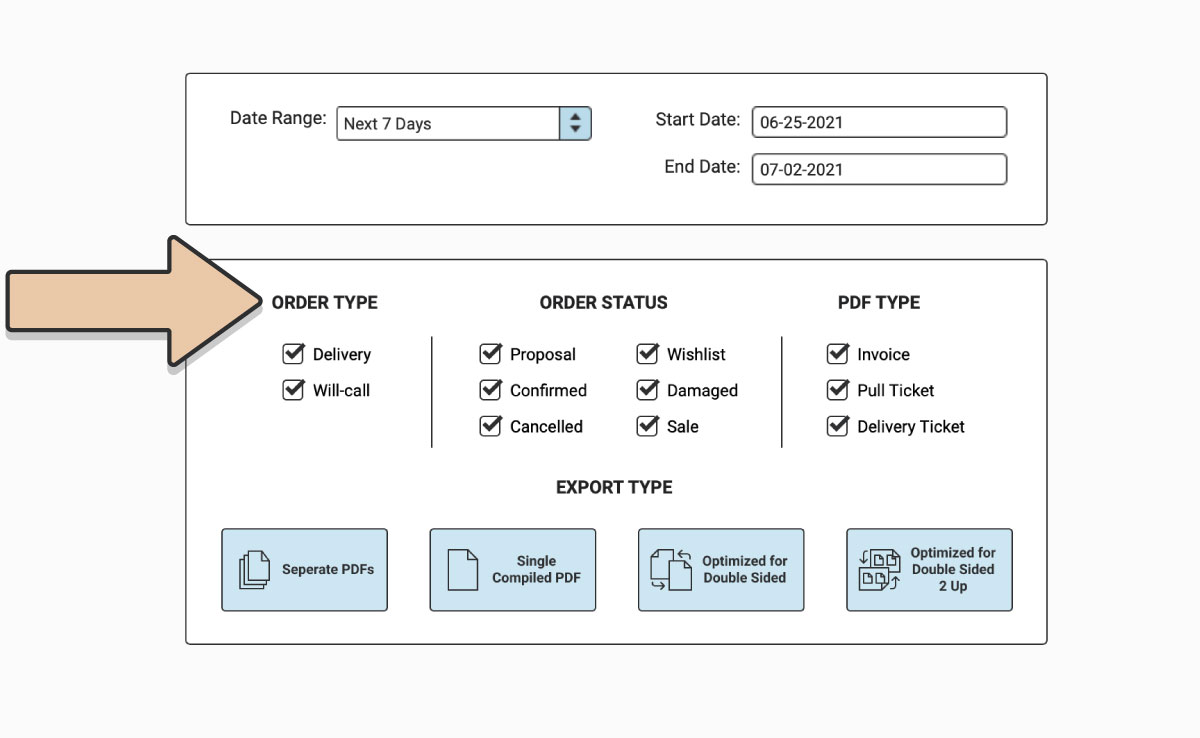
Once you’ve selected the types of PDFs you want to generate, choose how you’d like to export it. There are two main options, Single Compiled PDF or Separate PDFs, with further print formatting options for Single Compiled PDFs.
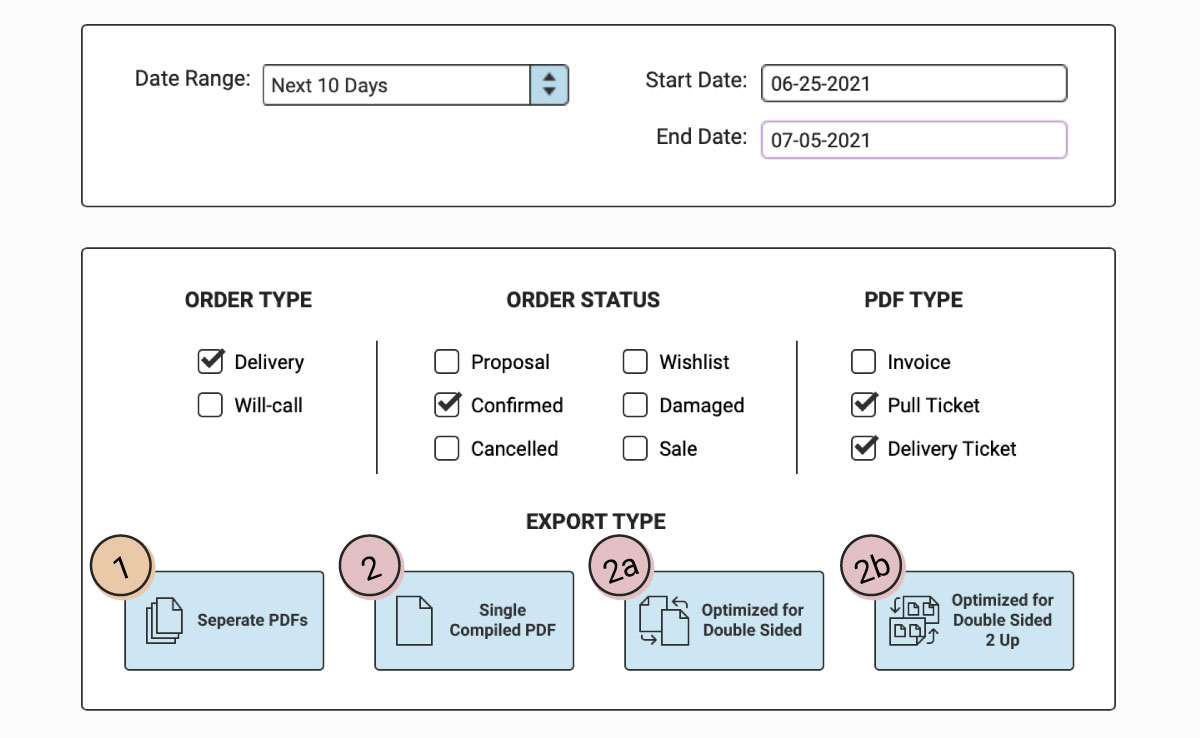
- Separate PDFs: Selecting this button will send you an email with a link to download a zip file to your computer of the PDFs organized in folders by PDF Type. See example of PDF download:
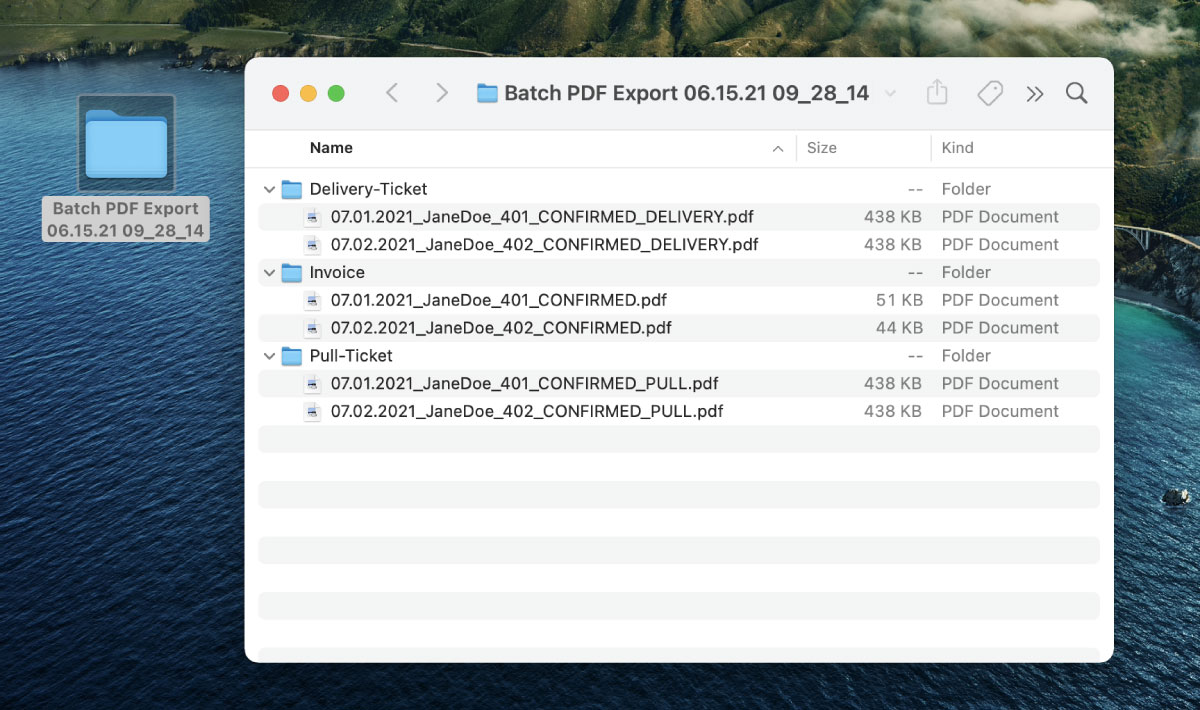
2. Single Compiled PDF: Selecting this button will send you an email with a link to one big PDF that has all the Order PDFs you selected in one large document (ex: this option is helpful when you need to print multiple PDFs at a time).
2a. Optimized for Double Sided: This selection is best for double sided printing. It will populate a single stitched together document with inserted blank pages to keep each PDF together should you be printing double side (front & back)
2b. Optimized for Double Sided, 2 up: This selection is best for double sided printing + two pages per side (i.e. 4 pages per single piece of paper). It will populate a single stitched together document with inserted blank pages to keep each PDF together should you be printing double side (front & back) + two pages per side.
When you select either option, you’ll receive the following pop-up:
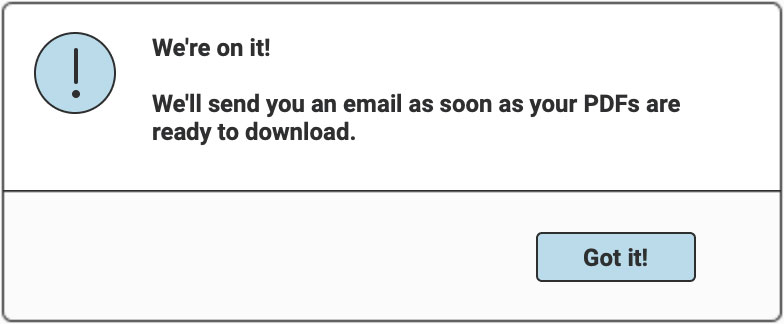
RW will then send you an email with a link to export the PDFs in your chosen format.
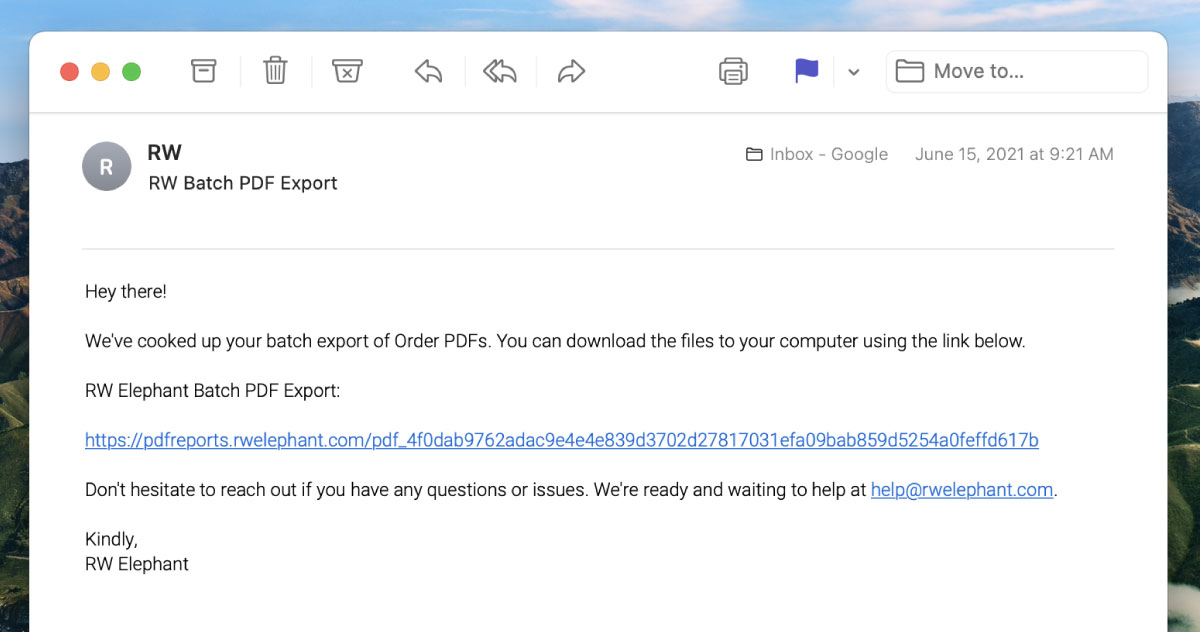
Repeat these steps for the different batches of PDFs you’d like to generate.
Need more help planning deliveries?
Check out the Planning Calendar and Job Planning Report for more help on managing your events!
Or take things totally digital with Delivery Checklists through the RW iOS App.