When using the integrated payment processing feature, you can send a link to your customers that will take them to an Online Payment Page.
By default, “Pay Part Now, Part Later” is selected. This option will charge the selected payment method the Minimum Required Deposit today and then autopay their remaining balance on the Final Balance Due Date.
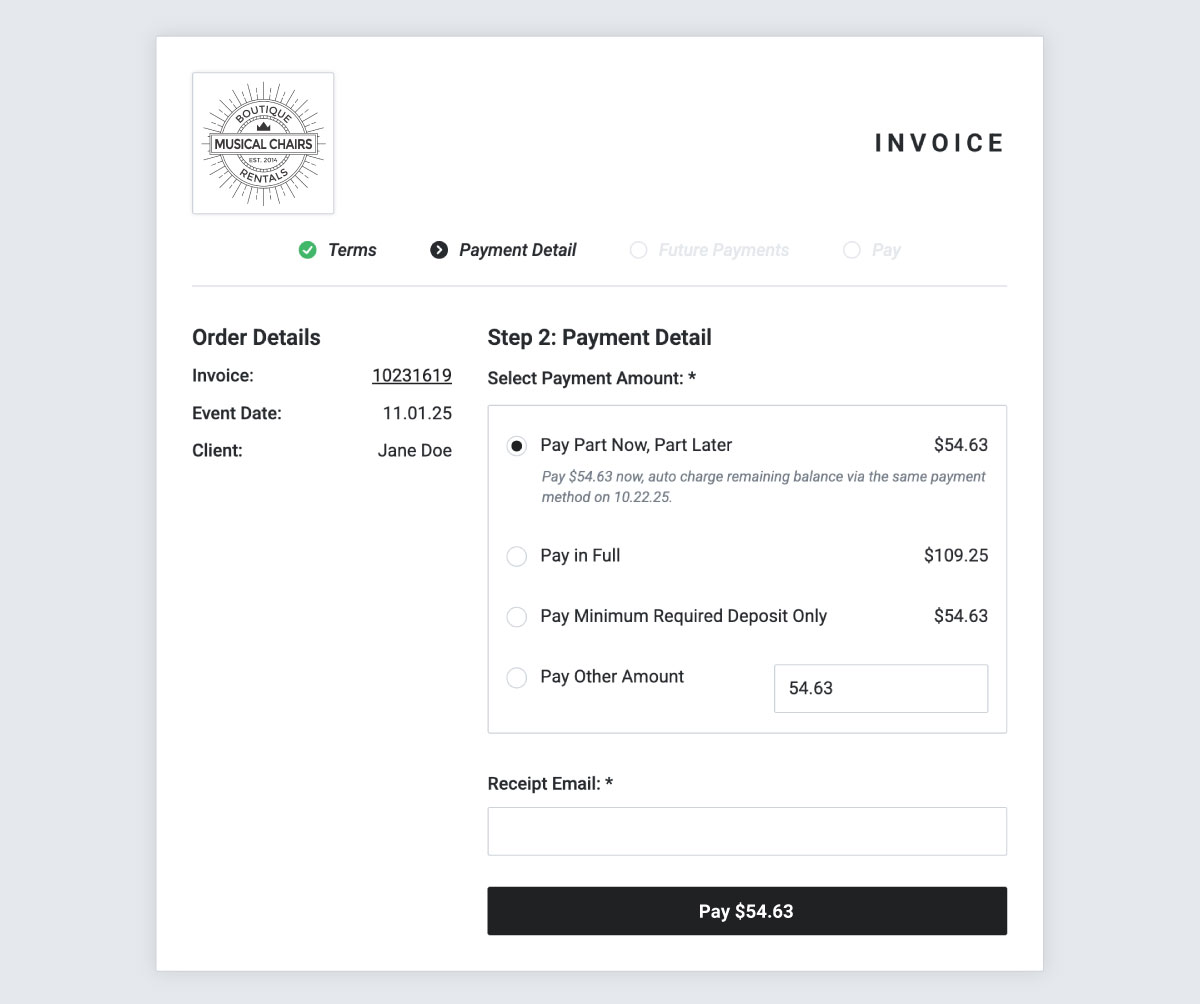
Your customer automatically pays their Final Balance without hassle and you don’t have to track down that final payment.
From Step 3 of the Online Payment Page, “Future Payments,” they can choose a final time to opt in or out of Autopay.
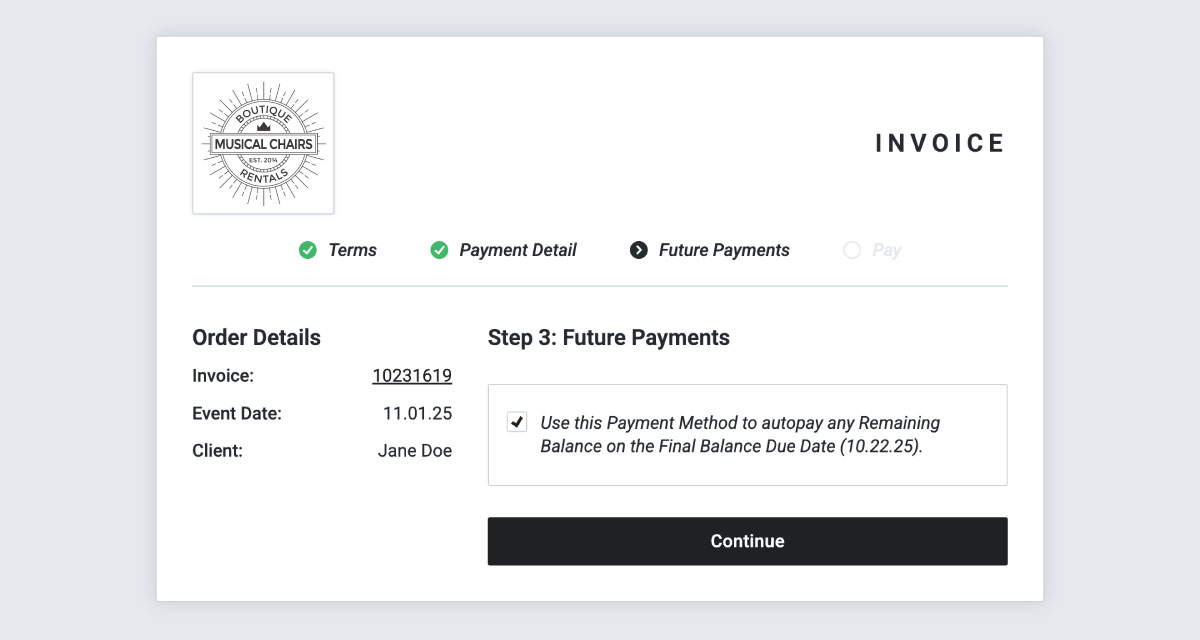
You’ll be able to see if the customer has opted in for Autopay through the Payments tab of their Order in RW.
Within the Order, select the “Payments” tab.
Click the “Update Payment Options” button in the bottom right corner.
A pop-up window will appear. If the customer opted in for Autopay, the “Autopay Invoice” tick box will be ticked, and their card or bank account reference will display the last 4 digits under “Autopay Card.”
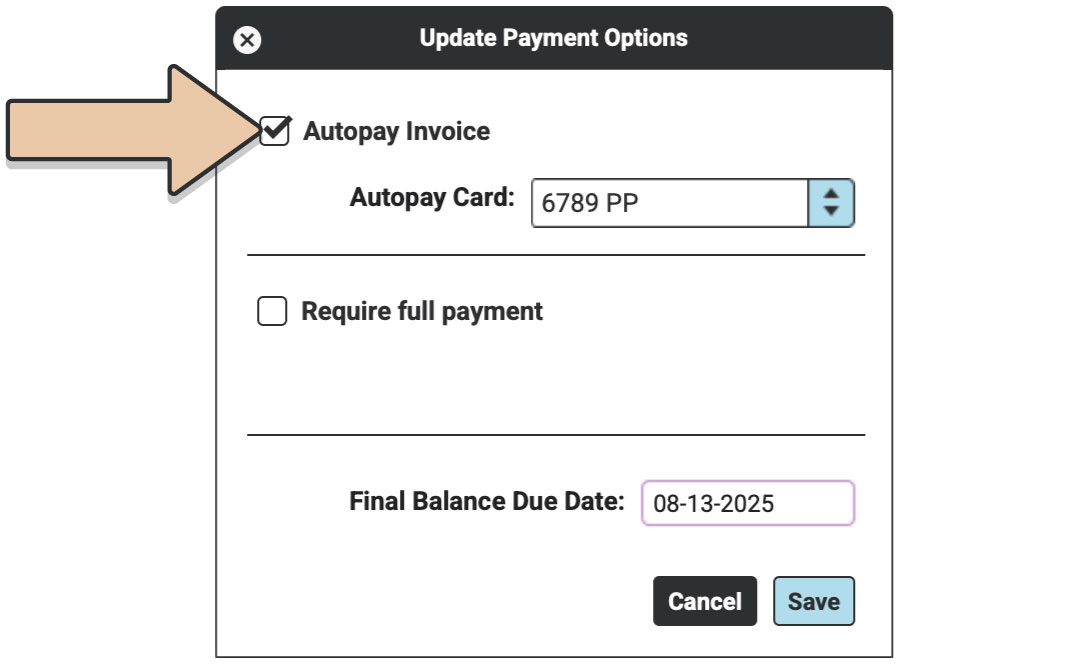
You can tick or untick the Autopay feature as well as select the card or method that will be charged if there is more than one on file for the Order.
This can come in handy if your customer ticks the Autopay box on the Online Payment Page accidentally and you need to change it back to a manual payment. Or, maybe they decided down the line that they’d like to Autopay after all.
If you’re running a manual payment through the Order in RW Elephant, you can also choose to enable Autopay by ticking the box “Use for Autopay” in the New Payment pop-up.
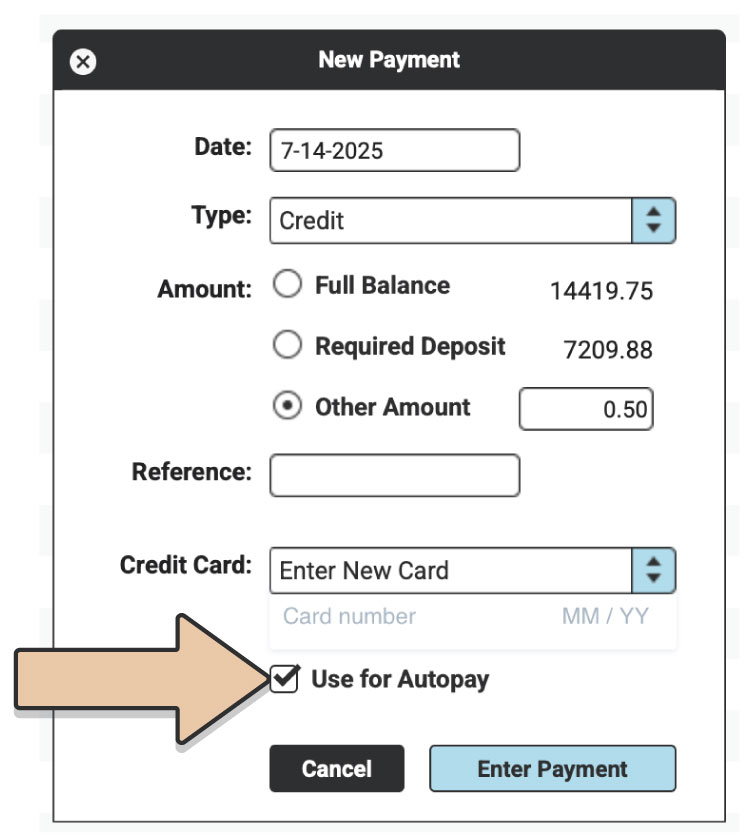
As always, we recommend you only tick this box or change your customer’s Autopay preferences if you have their permission.