This feature is only included in the Herd Leader Plan
Within RW Elephant, every Item can only live in one Category. Each Item must live in a Category and it can’t reside in more than one. But, as a result of lots of user requests, you can now display an Item in more than one Category in your Online Gallery. Woohoo!
The Item will always still only live in one Category but you can now have that Item make an appearance in as many Categories as you’d like.
To add an additional Display Category to an Item, navigate to the “Additional Display Categories” field in the bottom right corner of the Item’s “Detail” screen.
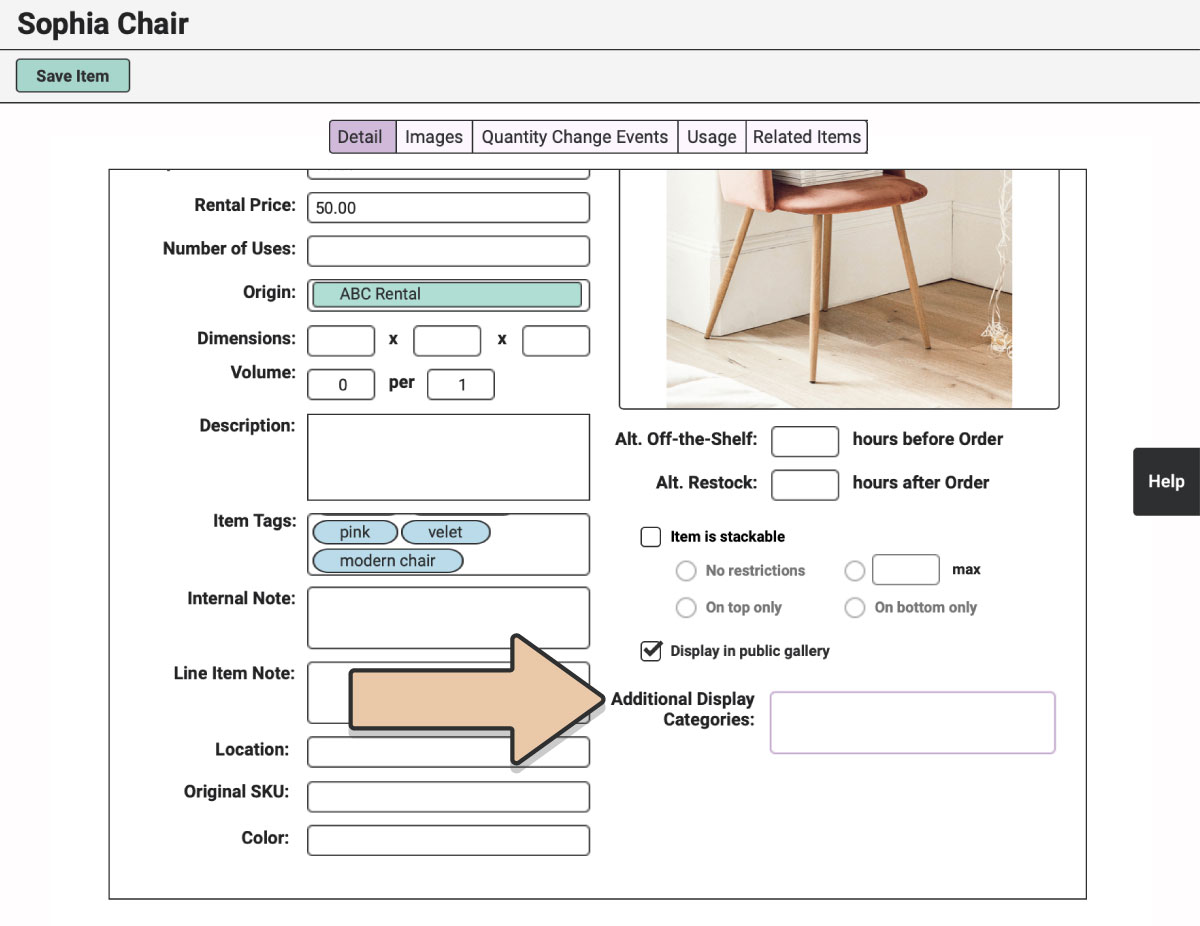
Simply start typing the name of an additional Category you’d like the Item to appear in. As you type, the Category will appear.
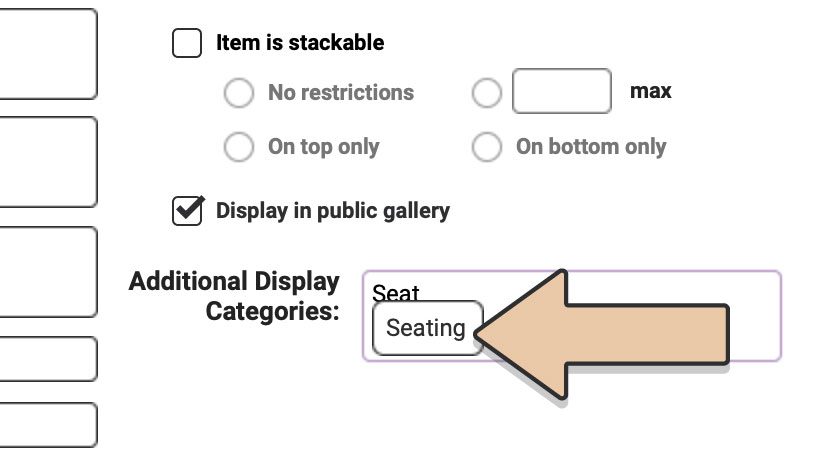
Click on it.
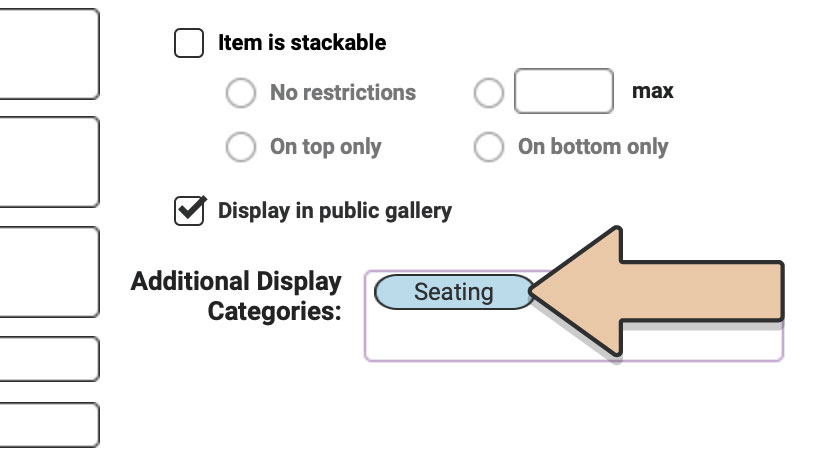
Once you save the Item, it will now show up in your Online Gallery in the Category it lives in as well as the Additional Display Categories you choose.
Keep in mind that you can also create new Categories like “New Inventory” that don’t actually have any Items “living” in them. You can use the Additional Display Categories field to populate this “New Inventory” Category for your website.
To delete an Additional Display Category, click the green “Edit Item” button, click on the Additional Display Category you wish to delete from the item then press your “delete” key on your keyboard. Click the green “Save Item” button.